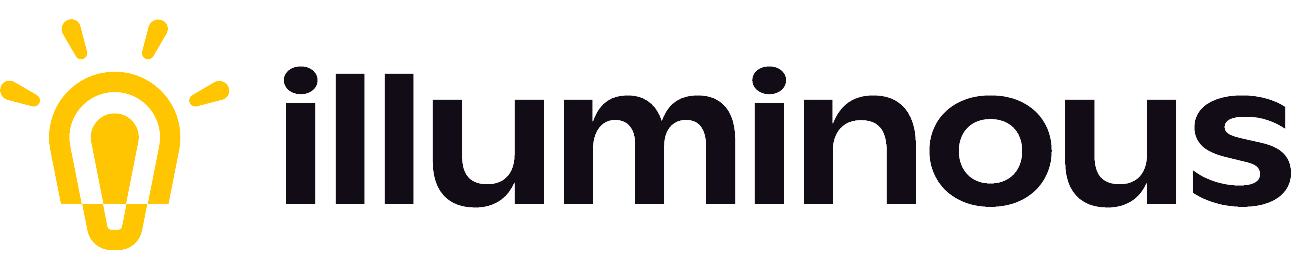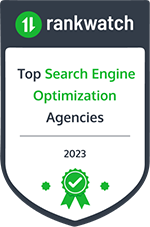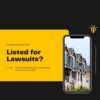Note: This post will be updated as Google updates any information.
A new GA4 property will automatically be created for you by Google, and your Universal Analytics configurations will be copied to the new GA4 property, unless you opt out by Feb. 28th.
Even Google recommends against letting this happen: “We strongly recommend you manually migrate your Universal Analytics settings to GA4 prior to auto-migration to ensure the quality of your data.”
The GA4 auto-installation will be a basic version of GA4, and will not track any of your custom events or goals. Further customization will be required in order to get all the benefits of GA4 tracking and reporting.
Per Google, “Automatically created Google Analytics 4 properties contain only basic features. Depending on your business and measurement needs, you might want to set up additional features to get the most value out of your new property.”
How to Opt-Out of GA4 Auto-Migration
If you opt-out, a new GA4 property will not be created for you. If you have already created a GA4 property, no configurations will be copied over from the connected Universal Analytics property, regardless of whether they have been marked as complete or not.
To opt out, you need the Editor role on your Universal Analytics property.
- In Google Analytics, click Admin.
- Make sure you are in the correct account and Universal Analytics property.
- In the Property column, click GA4 Setup Assistant.
- At the bottom of the page, turn off the Automatically set up a basic Google Analytics 4 property toggle.
Alternatively, click Manage GA4 migration in the yellow informational banner at the top of your Analytics account. Turn off the Automatically set up a basic Google Analytics 4 property toggle.
If you didn’t Opt-Out in time
If you didn’t opt-out in time and don’t want your automatically configured Google Analytics 4 property:
- Click Admin.
- Select your Universal Analytics property.
- In the Property column, click GA4 Setup Assistant.
- Next to “Connected property”, click Disconnect.
- Go to your GA4 property and delete it.